You can use your iPod as a drive (hard drive or flash drive depending on your iPod) to store and transfer data files on (also known as disk mode).
Tip: To transfer music files to iPod, use iTunes. You can't see the songs iTunes copies to your iPod in the Finder or My Computer/Computer. If you copy music files to iPod using the Finder or an Explorer window, iPod won't be able to play them.
Using iPod as a drive
- Connect iPod to your computer.
- Open iTunes if it doesn't automatically open.
- Select the iPod icon in the Source pane.
- Click the Summary tab.
- For most iPod models (except iPod shuffle):
Select "Enable disk use" or "Manually manage songs and playlists". Either one will allow you to use iPod as a drive. If you select "Manually manage songs and playlists", iTunes won't automatically update iPod with the iTunes library. If you want iTunes to automatically update your iPod, select "Enable disk use" instead.
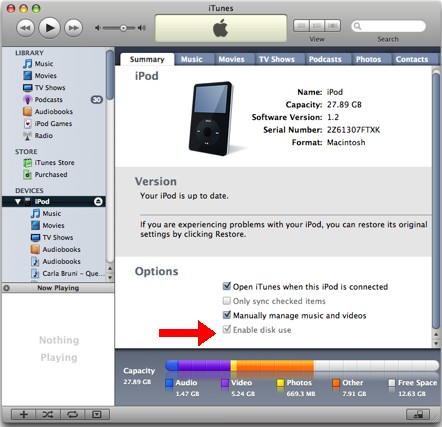
For iPod shuffle:
Click the "Enable disk use" checkbox and set the Storage Allocation slider to indicate the amount you want to be used by audio files and the amount you want to be used for data files.
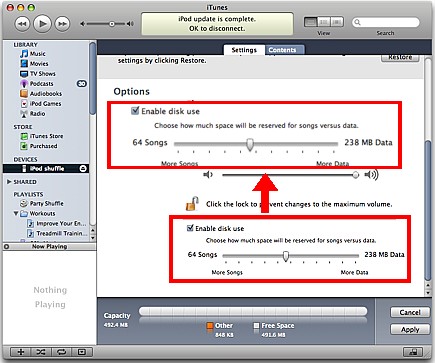
- The iPod disk icon appears on the desktop and in Finder windows, and in My Computer/Computer in Windows. Double-click the icon and drag files to or from iPod's window to copy them.
- Make sure to eject iPod before disconnecting it from your computer. Tip : The iPod display will say "Do Not Disconnect" when disk use is enabled (iPod shuffle's status light will continue to blink orange until after it is ejected). These are reminders for you to eject iPod first.
|